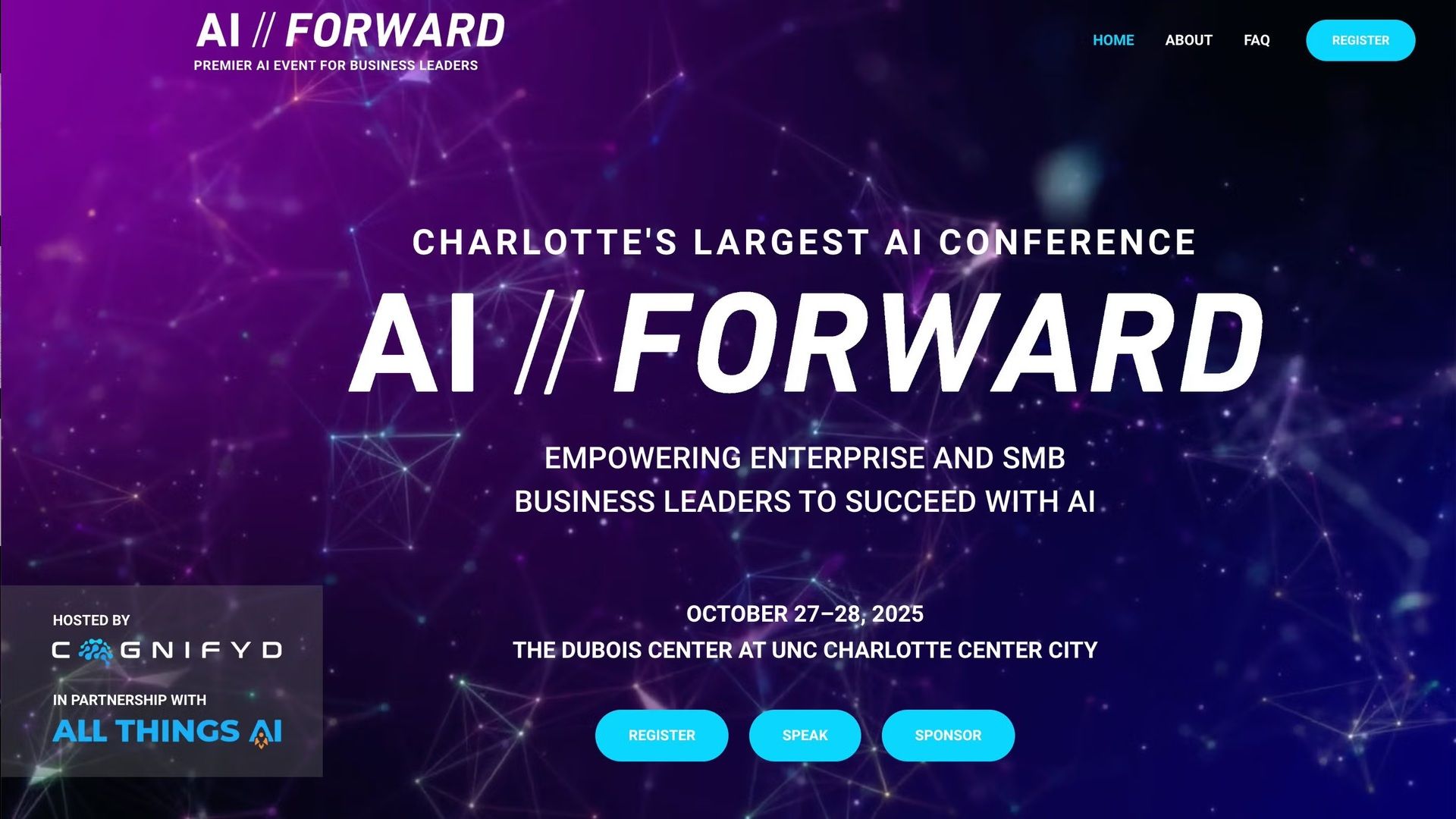Last week, you learned five foundational ChatGPT techniques that can cut your workflow time in half. If you mastered ‘Iterate 10×,’ few-shot prompting, and the other core strategies, then you're already ahead of 90% of ChatGPT users.
But there's a next level.
In this edition, we’ll explore five advanced techniques that take your ChatGPT workflow from efficient to exceptional. Each one is designed to help you work smarter, automate more, and push beyond what most users even realize is possible.

Join senior executives and enterprise leaders on October 27–28 at the UNC Charlotte City Center for AI // FORWARD — a two-day event packed with strategic frameworks, operational playbooks, and peer-to-peer exchange.
Learn how to scale AI from pilot to enterprise with keynotes and workshops led by industry leaders, including The AIE Network’s John Willis and Mark R. Hinkle.


Five Advanced ChatGPT Tips
Master Deep Research, Canvas, Vision, and more advanced features that complete your ChatGPT power-user toolkit.
The five techniques below are what separate casual power users from people who've completely transformed how they work. These aren't just features—they're capabilities that let you organize long-term projects, conduct multi-source research with citations, extract data from any image, and make ChatGPT remember your preferences across every conversation.
Fair warning: Some of these require paid plans. But if you're serious about making ChatGPT a core part of your workflow (and you've already implemented Part 1), these advanced features will unlock capabilities you didn't know were possible.
1. How can I keep my chats in ChatGPT organized by topic or theme?
Use Projects to Keep Long‑Running Work Organized
If you've ever scrolled through dozens of past ChatGPT conversations trying to find that analysis you did last month, Projects will change your workflow.
ChatGPT treats every conversation as standalone. Reference a previous chat? You're on your own. Need consistent formatting across months of work? Start explaining from scratch every time.
Projects group related chats, files, and custom instructions in one organized space. ChatGPT remembers context across all conversations within a project.
An example:
I maintain a project called "Earnings Analysis" for tracking AI company financials. Inside:
Uploaded analysis framework and style guide
Added custom instructions (audience: executives; always include YoY comparisons)
Multiple chats analyzing different companies (NVIDIA, AMD, Microsoft)
When I analyze a new earnings report, ChatGPT automatically applies our methodology and can reference previous analyses—without me repeating any context. Last week I asked "How does NVIDIA's gross margin compare to what we saw in their previous quarter?" ChatGPT pulled from a chat I'd had two months earlier.
Best use cases:
Long-running research spanning multiple conversations
Team projects where consistency matters
Recurring deliverables (monthly reports, client work)
Any work where you reference previous conversations frequently
Quick setup:
Create project with clear name
Upload relevant files (templates, guides, data)
Set custom instructions for consistency
Organize related chats inside it
Share with team if needed
Bottom line: Projects transform ChatGPT from a tool you use in isolated sessions into a workspace you return to with full memory and context.
2. How to make sure ChatGPT isn’t hallucinating?
Use Deep Research for Cited, Multi‑Source Work
Many people like Perplexity for searching the web because it synthesizes answers from results, but I found that the citations were sometimes questionable.
Instead I really like ChatGPT Deep Research (or alternatively, Gemini Deep Research from Google, which formats the output for Google Docs). It performs multi‑step investigation and returns structured, cited outputs—ideal for competitive scans and literature reviews.
Start Deep Research, connect approved apps if needed, and request a short brief with findings and sources.
Deep Research prompt: ‘AI in claims processing for mid-market insurers’—deliver a 1-page brief with 6–8 recent sources and a table of vendors.
3. How can you use ChatGPT to extract data from images?
Vision & Screenshots: Show, Don’t Tell
Uploading or pasting a screenshot/image lets ChatGPT “see” the exact thing you’re working on (slides, whiteboards, UI states, PDFs). That removes ambiguity and speeds up extraction, critique, and next steps.
How to use it:
Paste or upload an image (desktop and mobile support image/file uploads). Annotate or crop to indicate focus areas.
Use ChatGPT’s built‑in Screenshot Tool to capture windows/regions directly, then ask for extraction or fixes.
The ChatGPT desktop applications for macOS and Windows include a built-in screenshot tool. This feature is not available in the browser-based version of ChatGPT.
How to use the screenshot tool:
The process for taking a screenshot varies slightly depending on your operating system. After capturing the image, you can ask ChatGPT questions about the screenshot's contents.
For example, would you like to extract the actual data points from a graph you found online? Upload the screenshot and then ask ChatGPT to pull the data from the graph.
“Create a table of the data from this graph.

ChatGPT can interpret data from a graph so you can provide better analysis.
4. How can I use AI to create and edit complex documents?
Canvas: Co‑Edit Long‑Form Documents with ChatGPT’s help
Here's what used to frustrate me with ChatGPT for longer documents: I'd have a 10-paragraph draft, want to adjust paragraph 5, and ChatGPT would regenerate the entire thing—often changing sections I liked. It was like having an editor who rewrites your whole article when you ask for help with one sentence.
Then I discovered Canvas.
What makes Canvas different:
Canvas opens a side-by-side workspace where you and ChatGPT work on the same document. You can highlight specific text and request targeted changes while everything else stays untouched. Think of it as the difference between rewriting and editing.
My go-to use case:
Last month I drafted a 2,000-word client proposal in Canvas. I started with bullet points, had ChatGPT expand them, then worked section by section. For paragraph 3, I'd highlight and say "make this more benefit-focused." For paragraph 7, "add a concrete ROI example." Each edit preserved the rest of the document while maintaining context.
What Canvas excels at:
Long-form content needing multiple revision passes (reports, white papers, proposals)
Documents where you're mixing AI drafting with manual edits
Technical writing requiring precise edits in specific sections
Refining someone else's outline while maintaining their structure
How to use it:
Open Canvas – Ask ChatGPT to "draft this in Canvas" or select Canvas mode from the interface
Make broad edits first – Request structural changes or tone adjustments to entire sections
Highlight and refine – Select specific paragraphs for targeted improvements
Manual + AI editing – Type directly into Canvas while ChatGPT handles other sections
Compare versions – Toggle between iterations to see what changed
The result: I can create a polished 2,000-word document in about 45 minutes that would have taken 3 hours writing from scratch, without the frustration of ChatGPT rewriting sections I'd already perfected.
5. How Do You Get More Personalized Answers in ChatGPT?
Personalize with Custom Instructions and Memory
Prompts tell AI what to do, but context tells it how to do it. By providing information about your preferences, audience, and constraints upfront, you get tailored responses without repeating yourself in every conversation.
How to set it up:
Custom Instructions – Add your persistent preferences for voice, formatting, and style
Memory – Enable it so the AI remembers important details across conversations (you can edit or clear these anytime)
Creating effective custom instructions:
Take time to provide comprehensive preferences—either by typing or speaking them. Include specific rules about your style and needs.
"I write for director+ audiences. Use bullet-heavy briefs in plain language at a 9th-grade reading level. Follow AP style with these specifics: always use the Oxford comma, never use em-dashes, and avoid jargon."
The more specific you are about your recurring needs, the more consistently AI will deliver what you want. One technique is to dictate a long description of yourself and your business, what you like stylistically, and a list of things not to do. For example, don’t use terms like delves or tapestry, or other words associated with AI authorship. Alternatively, you might specify that you only want to use emojis for bulleted lists.
You Are Now in a Position to Thrive in ChatGPT
You've now mastered 10 ChatGPT techniques—from the foundational five in Part 1 to these advanced capabilities. Together, they transform ChatGPT from an occasionally helpful assistant into a core productivity system that handles complex, multi-step work.
Start with one advanced technique this week. If you're managing long-term projects, begin with Projects. Need research with credible citations? Try Deep Research. Editing long documents? Canvas will change your workflow. The key is starting somewhere and building from there.
The difference between you and most ChatGPT users isn't intelligence or better prompts—it's knowing these features exist and how to use them together. You now have that knowledge. Time to put it to work.

I appreciate your support.

Your AI Sherpa,
Mark R. Hinkle
Publisher, The AIE Network
Connect with me on LinkedIn
Follow Me on Twitter