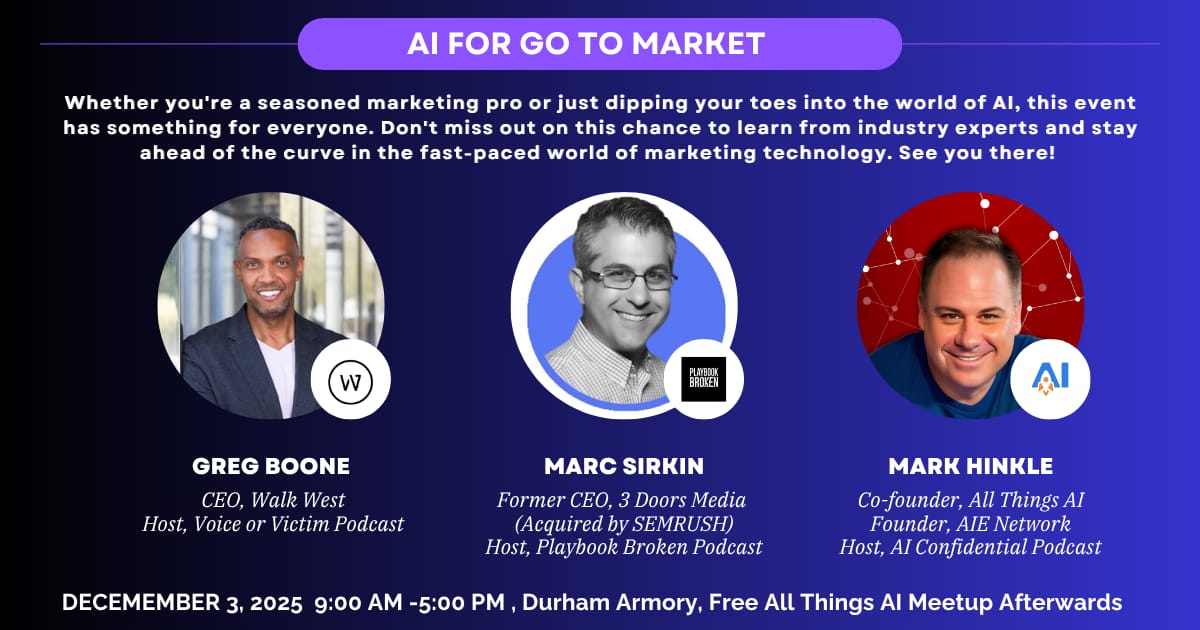Do you use ChatGPT all day long, but still find yourself cutting and pasting across apps? Switching takes time and adds distraction.
You can save a ton of time and improve your workflows from ChatGPT by connecting the AI chatbot to your Gmail, Notion, Microsoft, and Canva accounts. Instead of toggling between systems, you run everything through a single conversation interface.
This is the promise of Model Context Protocol (MCP), an open standard developed by Anthropic that's rapidly becoming the USB port for AI systems. MCP creates a universal way for AI assistants to connect with your data sources and applications—from Google Drive to Slack to your internal databases—without complex API integrations or custom code.
In an earlier edition of The AIE, I described MCP as the USB-C of AI. Think of MCP as the plumbing that transforms AI from a smart chatbot into a capable digital employee. Instead of copy-pasting between systems, your AI assistant can directly access the tools it needs, just like giving a new team member their login credentials on day one.
What's emerging is a future where AI agents operate as true digital workers—complete with their own system access, the ability to create reports, triage tasks, and handle complex workflows. They won't just answer questions; they'll actively work across your tech stack, updating CRMs, scheduling meetings, and coordinating projects. The difference between an AI that can only chat and one that can actually do comes down to these connectors.

AI for GTM is back — and this time it’s a full day of building, not talking.
On December 3 in Durham, join Greg Boone (Walk West), Marc Sirkin (ex-Third Door Media), and Mark Hinkle (Peripety Labs / All Things AI) for a hands-on working session on wiring AI directly into your GTM engine — pipeline, conversion, retention, and efficiency included.
Bring your laptop. Leave with real workflows you can deploy immediately.
Date: Wednesday, December 3, 2025
Time: 9:00 A.M. – 5:00 P.M. EST
Location: Durham Armory, Durham, North Carolina

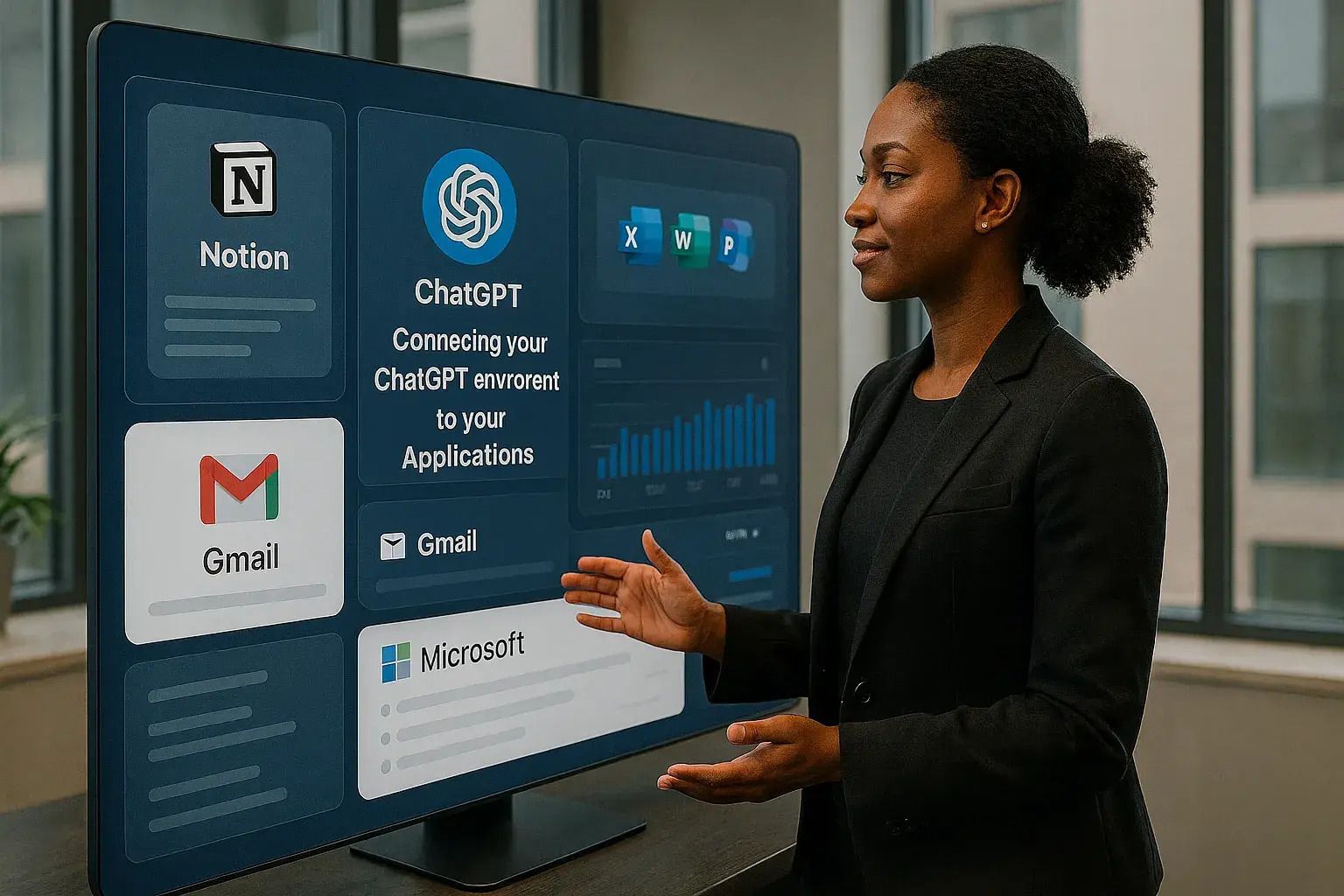
Use ChatGPT Connectors to Work Smarter Across Systems
Bring your apps and data to ChatGPT instead of switching tabs all day.
How AI Integration Can Improve Your Business
Before diving into the how-to, let's be clear about the benefits of doing this:
Time savings: McKinsey reports knowledge workers spend 19% of their time searching for information. Connectors eliminate this overhead.
Error reduction: Automated data sync reduces manual entry errors by up to 40%.
Response time: Customer response times improve 3x when agents have unified system access.
Context preservation: No more losing critical details in the copy-paste shuffle.
One sales team reported closing 23% more deals after implementing CRM connectors—simply because follow-ups never fell through the cracks.
Connecting Your Applications to ChatGPT
Connectors are among the most underused yet powerful features of ChatGPT for enterprise users. Instead of bouncing between systems, you can centralize tasks inside a single prompt interface—with complete control and context.
Here's how to use them effectively.
What Are ChatGPT Connectors?
Connectors let ChatGPT securely interact with third-party applications like:
Gmail and Microsoft Outlook
Notion, Confluence, and SharePoint
Salesforce, HubSpot, and Pipedrive
Google Calendar and Microsoft Calendar
Slack and Microsoft Teams
GitHub and GitLab
They work through authenticated APIs and allow read/write access based on your permissions.
Real-World Use Cases
1. Gmail: Automated Executive Communications
Scenario: You need to draft multiple follow-ups to leadership about Q4 initiatives.
Prompt:
"Summarize emails from the CFO this week about budget approvals. Draft three follow-up responses: one accepting the budget, one requesting 15% more, and one proposing a phased approach."
Result: Professional, context-aware responses that maintain consistency with prior communications.
2. Notion: Prospecting Database Management
Scenario: New leads from conferences are scattered across email threads and business cards.
Prompt:
"Extract all new company names from today's emails and my meeting notes. Add them to the Notion Prospecting database with status 'Needs Qualification' and source 'AI Forward Conference'."
Result: Zero leads lost, clean data entry, automatic categorization.
3. CRM: Intelligent Pipeline Review
Scenario: End-of-quarter pipeline cleanup across 200+ opportunities.
Prompt:
"Find all HubSpot opportunities marked 'Stalled' for over 30 days. Generate personalized follow-ups based on the last interaction, mentioning their specific use case."
Result: Personalized outreach at scale that actually converts.
How to connect OpenAI with HubSpot.
The Enterprise Advantage
Context switching is a productivity killer; switching back and forth not only takes time but then settling back into a task makes it very difficult to get started again. When properly implemented, connectors deliver:
70% reduction in context switching (average knowledge worker switches apps 25 times per day)
2-3 hours saved weekly on administrative tasks
Near-zero data entry errors from automated sync
100% follow-up completion on critical tasks
Single source of truth across all systems
This is especially valuable for teams in Sales, Marketing, Operations, and Customer Success.
How to Get Started: A Practical Guide
Phase 1: Setup (5 minutes)
Enable your first connector
Open ChatGPT → Settings → Connectors
Start with Gmail or Google Calendar (immediate value, low risk)
Complete OAuth authentication
Pro tip: Use a test account first if concerned about permissions
Phase 2: Test Read-Only (Day 1)
Verify access with safe queries
"Show me unread emails from today."
"List tomorrow's calendar events."
"Find all Notion pages I edited this week."
Document what works for your workflow
Phase 3: Implement Workflows (Week 1)
Build your first automated workflow
Morning brief: "Summarize overnight emails and create a prioritized task list."
Meeting prep: "Pull all relevant documents for my 2 pm meeting."
Weekly reporting: "Generate pipeline report from CRM data."
Phase 4: Scale Intelligently (Week 2+)
Add write permissions gradually
Always include: "Show me changes before saving."
Create templates for common actions
Set up team-wide best practices
More help: OpenAI Apps Documentation
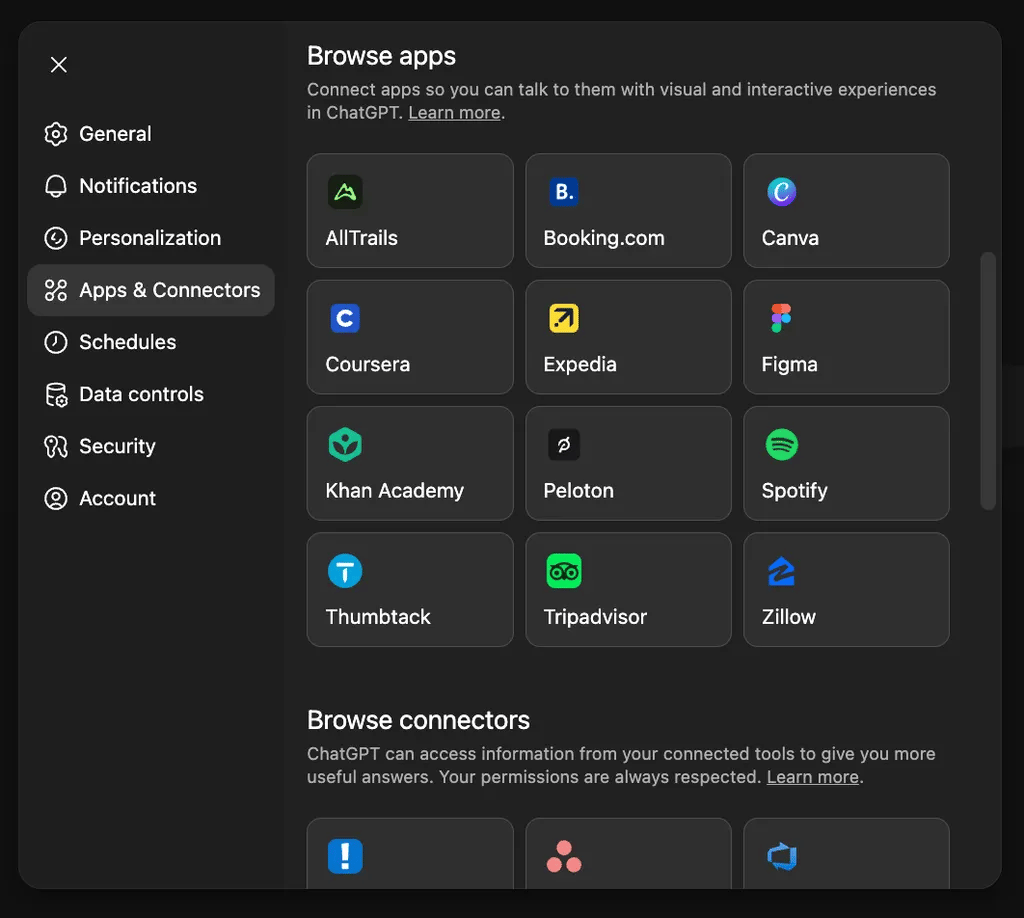
Enterprise Security & Governance
For IT and security teams evaluating connectors, here's what you need to know:
Authentication & Access Control
OAuth 2.0 authentication (no password storage)
Connectors inherit the user's existing permissions
Cannot access anything the user cannot access
Session tokens expire and require re-authentication
Data Handling
Data is processed in-memory, not stored by OpenAI
All API calls are logged and auditable
Compliant with SOC 2 Type II standards
GDPR and CCPA compliant data processing
Enterprise Controls
Require OpenAI Enterprise or Team edition for corporate use
Administrators can allowlist/blocklist specific connectors
Set organization-wide policies for write permissions
Monitor usage through the admin dashboard
Export audit logs for compliance reporting
Best Practices for Regulated Industries
Healthcare: Ensure HIPAA BAA is in place with OpenAI
Financial: Implement additional authentication for sensitive operations
Government: Verify FedRAMP authorization status
Legal: Enable matter-specific access controls
Risk Mitigation
Always start with read-only permissions
Implement approval workflows for write operations
Regular permission audits (quarterly recommended)
Document all automated workflows for compliance
Limitations and Gotchas
While this all sounds good, it’s still not perfect, and there are some gotchas when it comes to using AI.
Technical Constraints
API rate limits: Most services limit to 100-1000 calls/hour
Sync delays: Real-time updates may lag 1-5 minutes
Context windows: Large documents may need chunking
Complex workflows: Multi-step processes may timeout
Common Pitfalls
Over-automating before understanding the workflow
Not setting up confirmation steps for critical actions
Forgetting to refresh authentication tokens
Assuming the AI understands implicit context
When NOT to Use Connectors
Handling classified or insider information and your organization’s AI appropriate use policy doesn’t allow it.
Bulk operations affecting 1000+ records
Time-critical financial transactions
Any action you wouldn't delegate to a junior employee
Here are some things I run into. I asked Claude to edit my draft of this newsletter. But when I tried to search for the file, it didn’t come up in the toolbox. So I had to copy and paste the URL from Notion into Claude, then I was able to edit the file. That wasn’t ideal because when it audited the file, it couldn’t properly reference the linked assets.
Another thing I tried was editing the image for an upcoming event. I had submissions for talks in Notion and was using Canva to create speaker cards. This just didn’t work well. I could extract the data from Notion, but I couldn’t get ChatGPT to edit the speaker cards with the information in without messing up the design. This might be user error, but I think it was just too complex for today. That may not be true tomorrow.
BONUS: Claude's Superior MCP Implementation
While ChatGPT gets the attention, Claude's implementation of MCP is technically superior and worth your consideration.
Claude Web Interface
Simple setup via Settings → Connectors. Select from pre-built options for common services.
Claude Desktop App (Power User Option)

Claude's desktop app provides native MCP support—the most powerful implementation available today:
Download the Claude desktop app
Navigate to Settings → Developer → Edit Configuration
Add MCP servers (pre-built connectors available on GitHub):
Slack, Google Drive, GitHub
PostgreSQL, MongoDB databases
Custom internal tools via MCP SDK
Setup time: 5 minutes for your first connector
Result: Claude can search your entire Google Drive, query databases, or analyze Slack history without any API coding.

The Path Forward: Your 30-Day Implementation Plan
Week 1: Connect one system, master read operations
Week 2: Add write capabilities with confirmations
Week 3: Build three automated workflows
Week 4: Measure time saved and expand to team
Success metrics to track:
Hours saved per week
Reduction in context switches
Faster response times
Fewer dropped tasks
Take Action This Week
Connectors transform ChatGPT from a helpful assistant into your operational command center. The technology is mature, the security is enterprise-grade, and the ROI is immediate.
Your assignment for this week:
Pick your pain point: What task makes you switch between 3+ apps?
Connect one system: Start with Gmail if drowning in email, Notion if managing projects
Build one workflow: Automate that painful task
Measure the impact: Track time saved
Stop living in browser tabs. Start working with AI that's actually connected to your business.
The future isn't about AI that can chat—it's about AI that can work. And with connectors, that future is available today.

I appreciate your support.

Your AI Sherpa,
Mark R. Hinkle
Publisher, The AIE Network
Connect with me on LinkedIn
Follow Me on Twitter