I recently watched an interview with Sam Altman, where he described how people use ChatGPT.
Older people use ChatGPT as a Google replacement. People in their 20s and 30s use it as a life advisor. People in college use it as an operating system.
I guess that makes me immature—or maybe just chaotic. Not sure. 😜
The way I work is with a single keyboard shortcut that drops ChatGPT right on top of whatever I’m working on. No tabs. No switching. No breaking focus. It just shows up, does the job, and gets out of the way. Writing a doc? Planning in Notion? Answering email? Doesn’t matter.
It works across everything—some apps like Notion even do so with context.
Wanna improve your productivity? Then check out the ChatGPT app on your desktop.

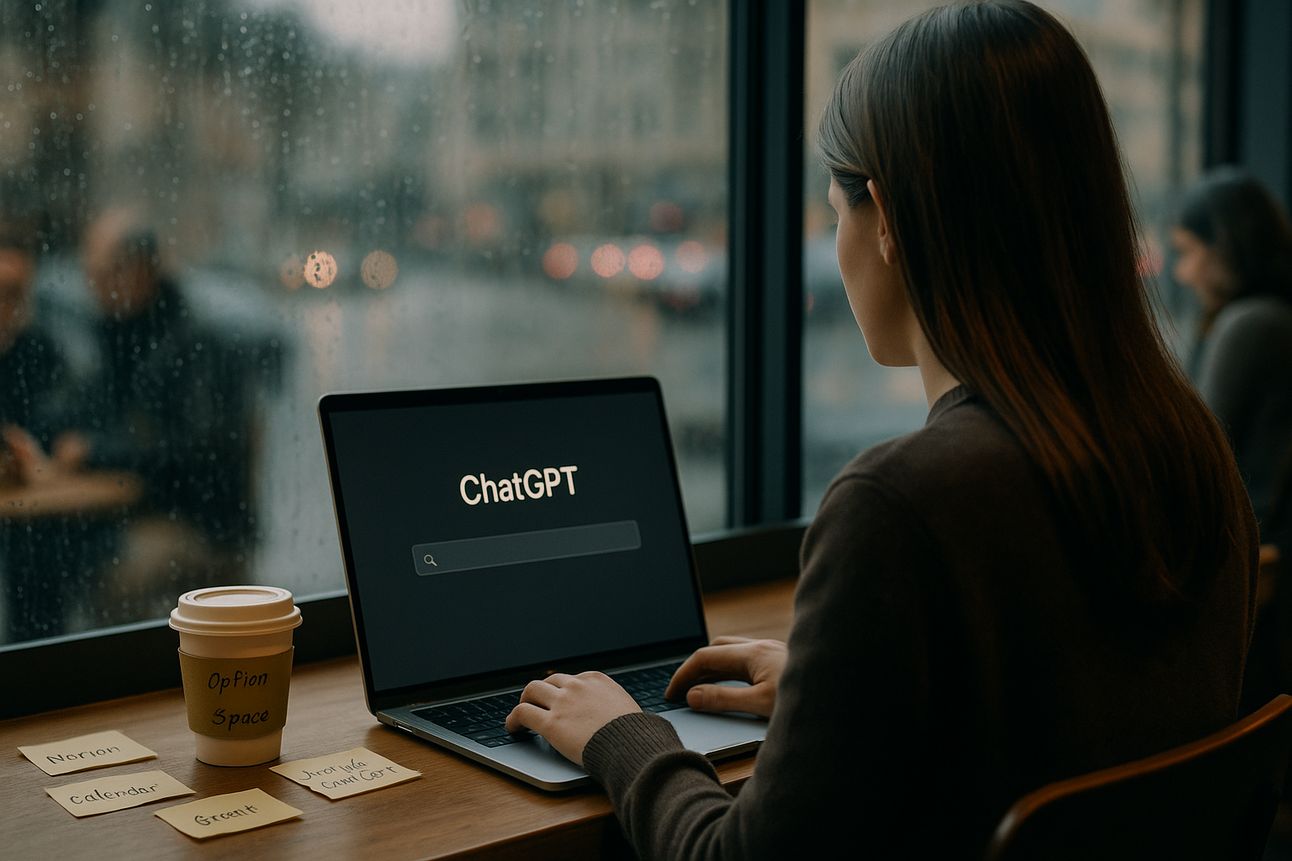
Don't Sleep on the ChatGPT Desktop App
Unlock ChatGPT's hidden productivity powers—right from your desktop.
First and foremost, I use ChatGPT more than any other app. But when the ChatGPT Desktop app first came out, I didn’t get the point. I thought using ChatGPT in the browser was good enough.
But there’s a feature baked into the ChatGPT desktop app that turns it from a web-based chatbot into a real productivity enhancer for any desktop workflow.
Whether you're drafting documents, writing code, summarizing meetings, or organizing plans in Notion—this capability allows you to bring AI directly into your context, without breaking focus.
System-Wide Access via Global Shortcut
First you will want to download the desktop application. You may want it for your phone too. It’s super helpful.
Once installed, the ChatGPT desktop app gives you instant access with a simple, system-level shortcut:
Mac:
Option + SpaceWindows:
Alt + Space
This opens a floating overlay where you can interact with ChatGPT on top of any application you're using—whether that's a CRM dashboard, code editor, note-taking app, or email window. This design removes friction and avoids switching tabs or browser sessions.
Embedded ChatGPT Inside Any Workflow
If you're in any app, drafting a strategic update or team notes, and want a quick summary or alternate phrasing, you can trigger the overlay (Option + Space), enter your request, and paste the response back.
This applies equally to project management in Asana, slide creation in PowerPoint, or customer replies in Gmail. ChatGPT becomes a low-latency support layer available on demand.
Automatic App Pairing: Built-In Context Awareness
This seems great, but OpenAI has added another layer of value: automatic app integration. When you first launch the ChatGPT desktop app, you're prompted to enable app awareness by toggling a slider.
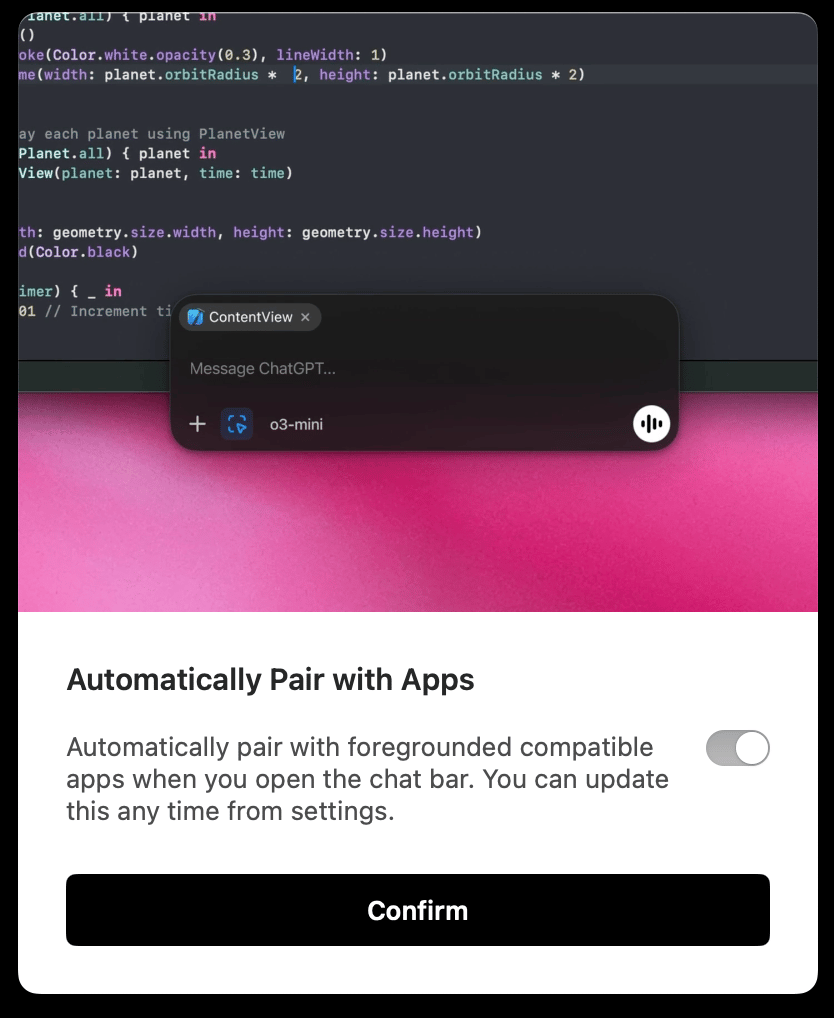
The ChatGPT dialog to integrate with the applications
With this enabled, ChatGPT can infer context from apps like Notion, giving it a better understanding of what you’re working on.
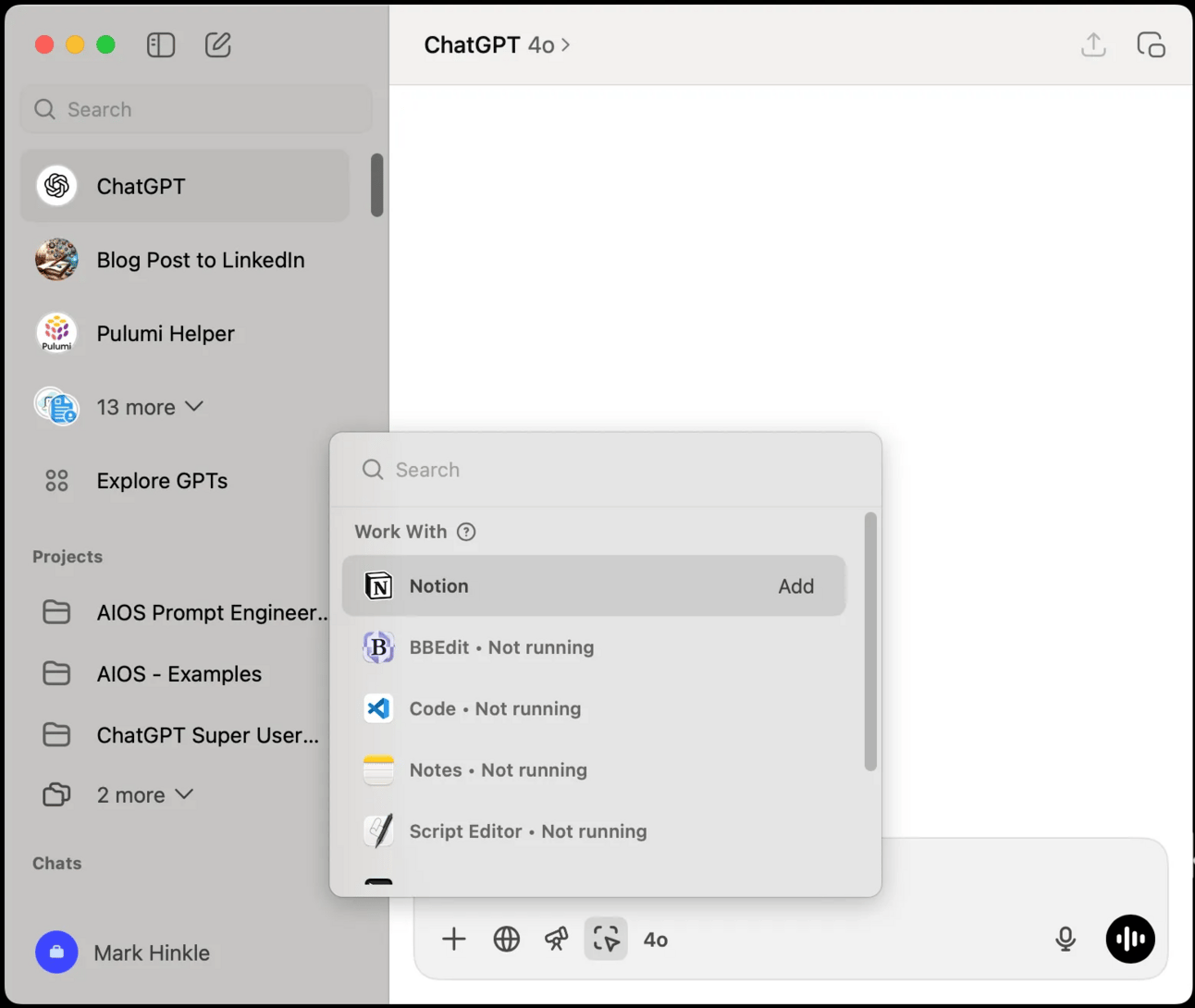
The AI desktop app with integrations to other apps
Managing App Integrations
You can manage or adjust app permissions at any time:
Open the ChatGPT desktop app.
Navigate to Settings → Integrations.
View connected apps like Notion.
Enable or revoke access as needed.
Once paired, ChatGPT can understand and respond based on the application’s visible content, offering more relevant suggestions without requiring you to paste in large text blocks manually.
Daily Workflow Example
This approach creates a reliable interaction loop with or without integrations:
Open any app (e.g., Notion, Excel, VS Code).
Trigger ChatGPT with
Option + Space.Enter your prompt related to what’s on screen.
Copy or apply the result directly if there’s an integration.
Continue your work without leaving the app.
This system becomes more powerful as it blends into your natural work habits—making ChatGPT a lightweight, always-on copilot.
Closing: Turn ChatGPT Into a True Desktop Assistant
This is not a headline feature. OpenAI didn’t trumpet it on stage or run ads for it. But it’s one of the most valuable ways to use ChatGPT if you care about speed, simplicity, and fluidity in your workflow.
There’s no browser to juggle. No Chrome extensions to troubleshoot. No copy/paste dance. It’s fast. It’s useful. And it’s built for people who’d rather work than fiddle with tools. If you're serious about using AI for real work—not just tinkering—this is the feature to start with.

I appreciate your support.

Your AI Sherpa,
Mark R. Hinkle
Publisher, The AIE Network
Connect with me on LinkedIn
Follow Me on Twitter


